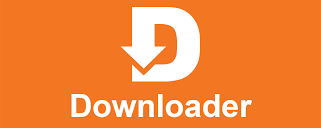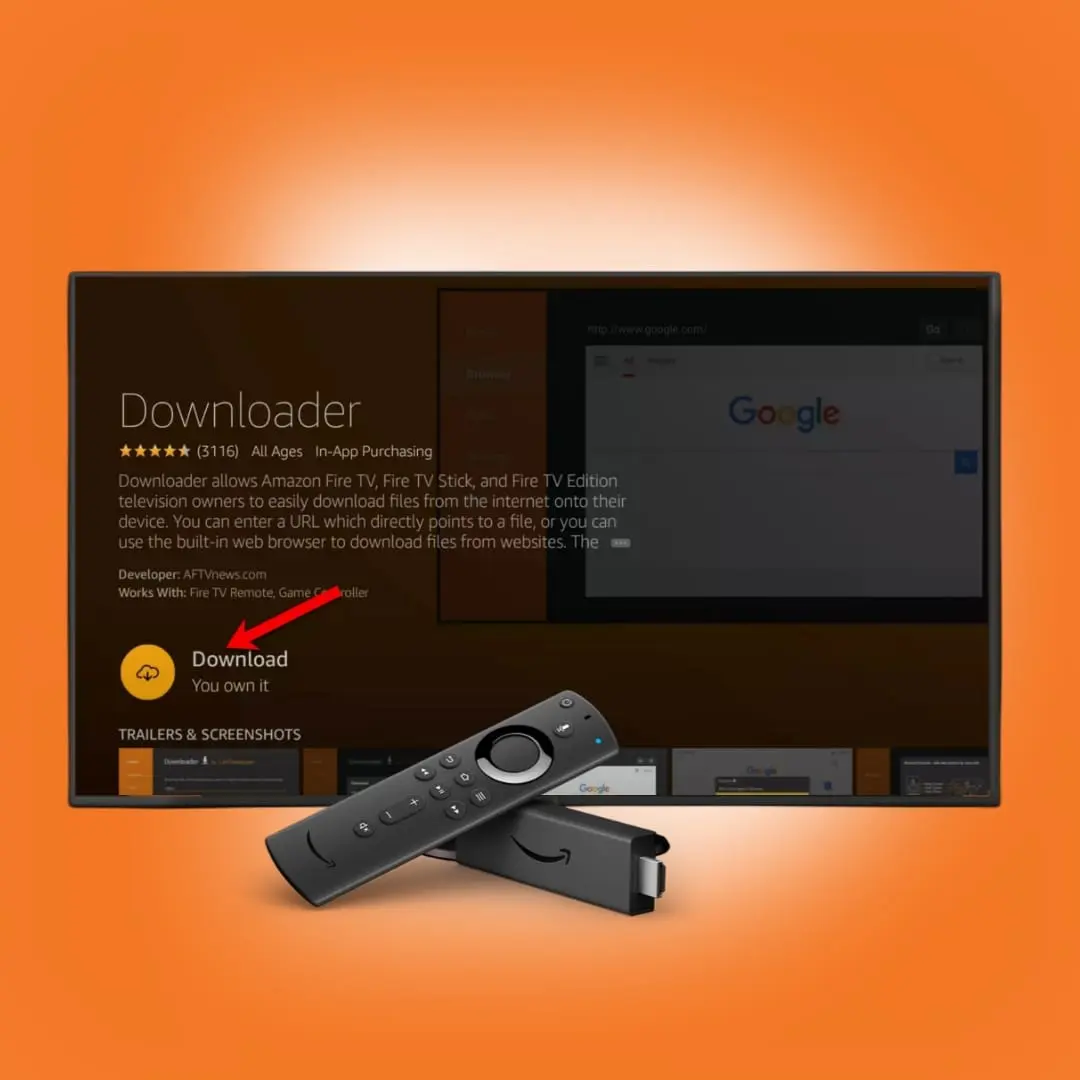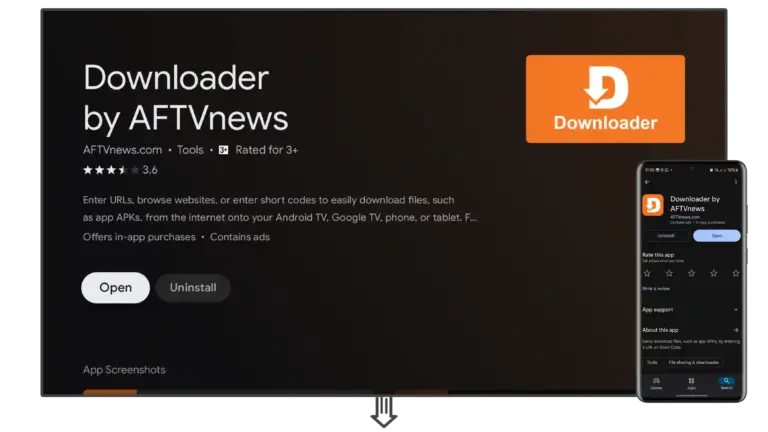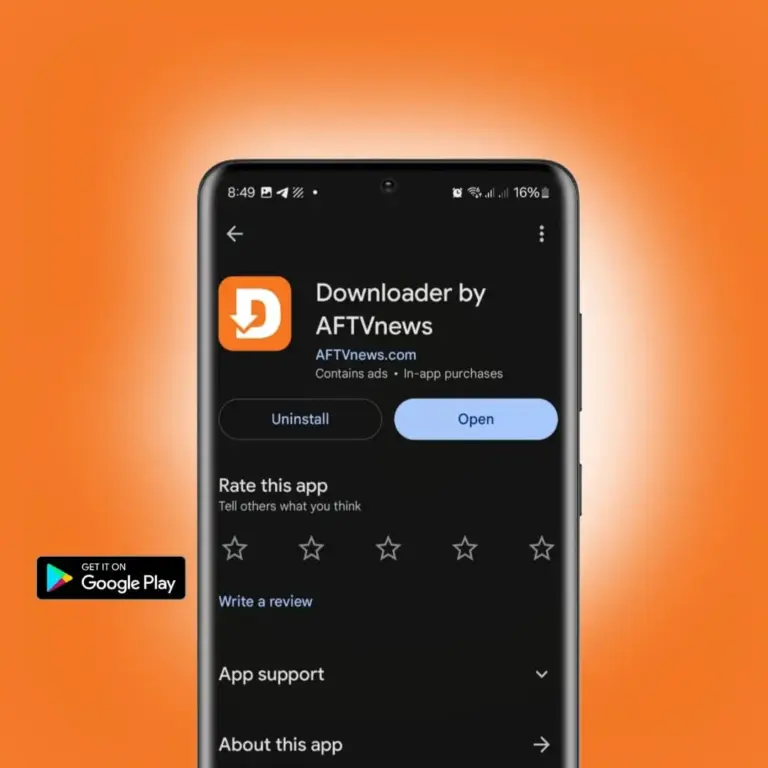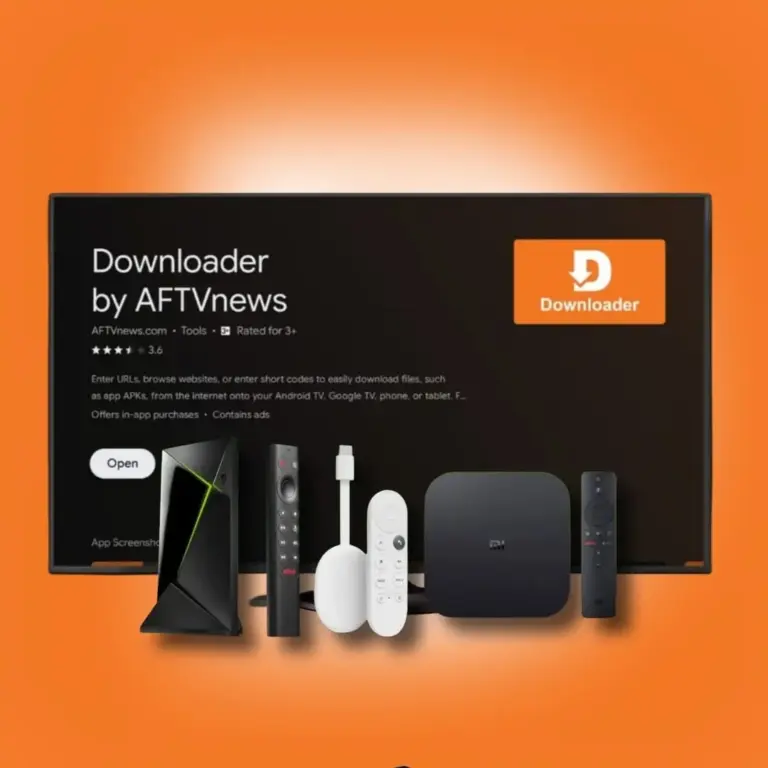Comprehensive Guide to Using Downloader by AFTVnews on Fire TVs
Introduction: Supercharge Your Fire TV Experience
Fire TV users in the take their streaming to the next level with Downloader by AFTVnews. This app, designed specifically for Amazon Fire TV devices, allows you to sideload apps, browse the web, and manage files, offering access to content beyond the Amazon Appstore. This guide provides everything you need to install and use Downloader on your Fire TV, ensuring a seamless experience.
What is Downloader by AFTVnews?
Downloader by AFTVnews is a utility app for Android-based devices, including Amazon Fire TV Sticks and Cubes. It enables users to download APK files, browse websites, and manage downloads with a remote-friendly interface, making it ideal for Fire TV’s ecosystem.
Why Choose Downloader for Fire TVs?
- Sideloading Power: Install apps like Plex or SmartTubeNext.
- Web Access: Browse websites on your Fire TV screen.
- Ease of Use: Optimized for Fire TV remotes.
- Free with Updates: No cost, with regular improvements.
- File Management: Organize downloads efficiently.
Key Features
- APK Sideloading: Download and install apps using URLs or short codes.
- Browser Support: Navigate websites with plugin enhancements.
- File Manager: Handle downloads within the app.
- Cloud Integration: Save files to Google Drive or Dropbox.
- TV Optimization: Landscape mode and remote navigation.
How to Install Downloader by AFTVnews on Fire TVs
- Enable Apps from Unknown Sources:
- Go to Settings > My Fire TV > Developer Options.
- Turn on Apps from Unknown Sources.
- Download from Amazon Appstore:
- Open the Amazon Appstore.
- Search for “Downloader by AFTVnews” and select Install.
- If unavailable, use the APK method.
- Download via APK:
- Use a browser like TV Bro or sideload one via USB.
- Enter code 142940 in Google Search or visit downloader-by-aftvnews.en.uptodown.com.
- Download and install the APK.
- Launch the App:
- Open Downloader from your Fire TV’s home screen.
How to Use Downloader by AFTVnews
- Download APKs:
- Enter a URL (e.g., plex.tv/download) or short code and select Go.
- Install the APK after downloading.
- Browse the Web:
- Use the browser tab or install the Browser Plugin via browser.aftvnews.com.
- Bookmark sites like apkmirror.com for easy access.
- Manage Files:
- Access the Files section to install or delete APKs.
- Move files to cloud storage for organization.
Tips for Fire TV Users
- Use Alexa: Navigate the app using voice commands for faster input.
- Check Compatibility: Ensure APKs are Fire TV-compatible.
- Update Regularly: Check for app updates in the Amazon Appstore.
- Use a VPN: Protect your privacy when sideloading or browsing.
Troubleshooting
- Parse Error: Download Fire TV-specific APKs.
- Invalid URL: Verify the URL or use a short code.
- Slow Downloads: Check your internet or use a wired connection.
- App Crashes: Clear cache or update to the latest version.
FAQs
- Is Downloader free on Fire TV? Yes, with optional premium features.
- Can I use it on all Fire TV models? Yes, including Fire TV Stick and Cube.
- Is sideloading safe? Yes, with trusted sources and antivirus scans.
- How do I update Downloader? Check the Amazon Appstore or download the latest APK.
Conclusion
Downloader by AFTVnews is a must-have for Fire TV users in the. This guide equips you to sideload apps, browse the web, and manage files, enhancing your Fire TV experience. Install it today and unlock endless possibilities!